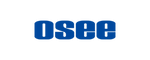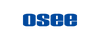LCM215-E 21.5'' 1000nits HDR Field Production Monitor Kit
- layers Catalog
- Best Selling Products
- Monitors
- Newest Products
- Production Monitors
- Products
Llevamos tiempo comercializando Osee en España donde somos el distribuidor oficial, y este modelo supera cualquier expectativa, en calidad y precio.
light, of good materials and with excellent resolution
As video assistance & DIT in future models to updates, it would be good to have in the function buttons how to activate the waveform and how to monitor a lut with just one click.
This was my first experience with OSEE and it was very positive. I own a Video Production company and deal with many vendors in this field. OSEE is one of the better companies to deal with. They were in touch with me every step of the way from when I placed my order until my monitors arrived. Checkout was very easy and I was confident about this order from the get-go. I will definitely work with this company in the future.
Love the monitor, the display quality is great. The mount to the baby pin and tilt mount could be improved to a more standard tilt bracket and controls simplified to a single joystick but everything else works great.
great monitor! picture quality is superb! cant wait to use it!
Description
1000nits High Bright LCD Panel
Osee LCM215-E monitor has a high bright panel, the super 1000nits screen is almost 2-3 times the brightness of other field monitors. It allows you to shoot outdoors in direct sunlight without any washing-out of the image on the screen, you may not even need sunhood while using it.

Various Connector Types
LCM215-E monitor has two 3G/HD/SD-SDI inputs&outputs and one HDMI input, these connectors enables it to support most of audio and video formats (the supported signal formats are detailed in the specification page). Other than that, LCM215-E also has all sorts of power input and output connectors to meet various requirements as to power management on set.

Various Application Scenarios
LCM215-E monitor's compatibility makes it suitable for all kinds of applications scenarios, you can sit it on table or use a C-stand adapter to hang it on the rod, it's also compatible with wireless accessories to sending out signals and images to video village.

Software Features
PBP/PIP Monitoring
LCM215-E supports simultaneously display two SDI in PIP and PBP mode, a single monitor can be used as two, which is very useful for multiple monitoring and video editing. For PIP display, the sub-image can be located at each corner of the main image.

Multiple Color Lookup Profiles
Each monitor is equipped with multiple color lookup profiles for several different color spaces, there are 17 sheets of color profiles:
Standard LUTs: D65Rec709, DCI-P3 and Rec BT.2020
10 pre-loaded camera de-log LUTs(check the details in the Specificiationpart), the monitor can display correct video when you record and display in LOG thus avoiding the “flat” images that confuse the client.
4 User LUTs: Use Osee's Utility Tool to upload the User LUTs.

Anamorphic De-squeeze
This feature enables de-squeeze for HDMI, HD-SDI, 3G-SDI and 2K signals coming from a camera utilizing anamorphic lens.
Screen Aspect Formats Include:
16x9 (Off)
x1.3 Anamorphic De-Squeeze
x2.0 Anamorphic De-Squeeze
x2.0 MAG Anamorphic De-Squeeze

Exposure Tools
False Color
FALSE COLOR generates an artificial luminance map of the input source to identify over exposed areas.

Zebra
The Zebra function is used to display images on the screen with a zebra pattern to adjust the camera exposure parameter. It will compare the signal luminance with the zebra level and fill the relevant image area, in which luminance is higher than the zebra level with a zebra pattern. LCM215-E's zebra level can be adjusted from 0 to 100.

Focus Tools
Focus Assist
The Focus Assist function is used to display images on the screen with intensified edge to help camera focus operation. LCM215-E's Focus Assist has color mode and gray mode. In color mode, you can choose blue/green/red to color the intensified edge. In grey mode, the image is in grey, it displays the edge of images with color selected in False Color.

Scope Tools
Waveform
The Waveform is used to evaluate the brightness of your image, the display mode, transparency, location on screen can be adjusted.
Vectorscope
The Vectorscope can show you how strong a particular color is by the length of the line out from the middle of the wheel. The longer the line, the stronger (or more saturated) the color. The display mode, transparency, location on screen can be adjusted.

H-Flip
When a half-mirror type of rig is used either the left or right signal maybe reversed horizontally. The horizontal flip function turns the reversed image to the normal view.

Marker Tools
LCM215-E monitor can display various markers, including Aspect Marker, Area Marker, Center Marker and CrossHatch. What’s more, Marker Mat is available to help adjust the background (normal, 50% darkness or all black) of the outside area of marker.

Audio Tools
Up to 16 Channels audio level meter display with a choice of options including the meter display mode, meter direction(vertical or horizontal), and meter position(in Vertical direction, the meter will be displayed at bottom left/right or top left/right of the screen; in Horizontal direction, it will be displayed at the bottom or top of the screen).

Time Code
Time Code is displayed as the format of “HH:MM:SS:FF” at the bottom center of the screen, and if there is no available time code, it will not appear.

Native
The Native scan function is a unique display mode that reproduces images without changing the input signal’s pixel count. It provides a 1:1 pixel to pixel mapped representation, thus the directors/filmmakers can check the image from the 1:1 signal source without scaling.

Blue Only
In Blue Only mode only the blue pixels of a display render the picture on the screen, the red and green color from the input signal will be removed.

Mono
With MONO mode it will display the image in monochrome presentation.
Closed Caption
There will be a SDI CC logo displayed at the top center of the screen, which indicates available CLOSED CAPTION (CC for short) information in the current SDI signal source.
Fast Mode
When displayed interlaced input signal, Fast Mode is used to reduce the 3D de-interlacing processing time delay. When FAST mode is set as OFF, the monitor will adopt a 3D de-interlacing processing which will deal a frame of interlaced signal to be 2 full fields (an odd field and an even field), this will improve the quality of video with fine details and reduce the signal dithering.
* The fast mode is only effective for interlaced signals.
Freeze
Activate this function to freeze the current frame displayed, press the function button again to release the freeze and continue to display.
Key Inhibit
The Key Inhabit is used to lock the settings so that they can’t be changed by an unauthorized user.
Mute
Activate this function to adjust the volume to 0, press the function button again to release the volume to the last value.
Video
What's in the Box
| V-mount kit includes: | AB-mount kit includes: |
|
LCM215-E Monitor
Sunhood
V-mount Battery Plate
C-stand Adapter
Custom Foam Mold
Desktop Stand Feet
Power Cable
|
LCM215-E Monitor
Sunhood
AB-mount Battery Plate
C-stand Adapter
Custom Foam Mold
Desktop Stand Feet
Power Cable
|
 |
 |
Tech Specs
| Hardware | |
|---|---|
| Display | |
| Panel Size | 21.5inch |
| Resolution | 1920X1080 |
| Aspect | 16:9 |
| Brightness | 1000nits |
| Backlight | White LED |
| Backlight Life | 30000(Min.) |
| Contrast | 1000:1 |
| Color Depth | 16.7M |
| Data I/O | |
| Ethernet | RJ45 |
| Input | 3G/HD-SDI: BNC× 2 HD: 720p24/23.98 720p25 720p30/29.97 720p50 720p60/59.94 1080psf24/23.98 1035I60/59.94 1080i50 1080i60/59.94 1080p24/23.98 1080p25 1080p30/29.97 1080p50 1080p60/59.941080i50, 1080i59.94, 1080i 60 720p50, 720p59.94, 720p 60 1035i59.94,1035i 60 2K: 2048X1080p24/23.98/p25/p30/29.97 2048X1080psf24/23.98/psf25/psf30/29.97 2048X1080p50 2048X1080p60/59.94 HDMI: HDMI×1 720p25 p30/29.97 p50 p60/59.94 1080sf24/23.98 1080i50 i60/59.94 i60/59.94 1080p24/23.98 p25 p30/29.97 p50 p60/59.94 2048X1080P24/23.98 P25 P30/29.97 P48/47.94 P50 P60/59.94 VGA(640X480); SVGA(800X600); XGA(1024X768); SXGA(1280X1024); WXGA(1360X768); WXGA+(1440X900/1050) ; UXGA(1600X1200) UXGA+(1680X1050); WUXGA(1920X1080/1200) |
| Output | 3G/HD-SDI : BNC ×2 (Check the support signal format in input section) Audio: 3.5mm Jack (Headphone) & Speaker |
| Audio | Speaker/3.5mm Headphone Jack |
| Environmental | |
| Work Temperature | 0°C~50°C |
| Dimensions | 520.0mmx322.0mmx78mm |
| Power | |
| AC | 100~240V 50/60Hz |
| DC In | 14.5V |
| DC Out (USB) | 5V 1A |
| DC Out (LEMO) | 12V/BATT 1.5A |
| Power Consumption | 70W |
| Software | |
| Color Management | |
| Look Profile | D65 Rec709/DCI P3/ Rec BT.2020 /ARRI_LOG_R709 / BMD_CC_FILM_V/ BMD_PC_FILM_V2/ Canon_CinCL1_WDR/ Canon_CinCL2_WDR/ Pana_VLog_V709/ RED_RLF_RG3/ SONY_SL2_LC709A/ SONY_SL3C_L709A/ Panavision_R709/USER1/ USER2/ USER3/ USER4; Red/Green/Blue Gain(0-128); Red/Green/Blue Bias(-127-127) |
| Audio Tools | |
| Audio Source | Embedded/External/No Signal |
| Speak Out L/R | Select Channels for Left or Right Speaker, Embedded Signal Only |
| Meter Display | On/Off |
| Meter Select | Left/Right |
| Meter Position | Simple/with Channel Number&Frame |
| Display Mode | Simple Audio Meter/Audio Meter & Channel Number/ Audio Meter & Channel Number & dB Value |
| Frame Tools | |
| Area Marker | when Aspect is 16:9: Off/4:3/15:9/14:9/13:9/1.85:1/2.35:1; when Aspect is 4:3: Off/16:9 |
| Center Marker | On/Off |
| Safety Marker | 80%/85%/88%/90%/93%/95% |
| Crosshatch | On/Off |
| Marker Level | Marker Line Luminance 50%/75%/100% |
| Marker Mat | Darkness of the Outside Area of Aspect Marker Off/Half/Black |
| Scope Tools | |
| Waveform & Vectorscope | Type: WAVEFORM+VECT75/WAVEFORM+VECT100/VECT100/VECT75/WAVEFORM/Off; WFM Overlimit: 50-100; WFM Underlimit: 0-50/WFM; Opacity: 25%/50%/75%; Position: left bottom, right bottom |
| Exposure Tools | |
| False Color | / |
| Zebra | Level 1-100 Adjustable |
| Focus Tools | |
| Focus Assist | Mode: Gray/Color/Off; Level: 0-100 Adjustable; Color: Red/Green/Blue |
| Other | |
| Anamorphic | X1.3/X2/X2 MAG/Off |
| Sub in Type | PBP/PIP/Off |
| H-flip | On/Off |
| Blue Only | Blue/Green/Red |
| Mono | On/Off |
| Mute | On/Off |
| AFD | 10/30/60s |
| Time Code | On/Off |
| Fast Mode | On/Off |
| Closed Caption | On/Off |
| Key Inhibit | On/Off |
Llevamos tiempo comercializando Osee en España donde somos el distribuidor oficial, y este modelo supera cualquier expectativa, en calidad y precio.
light, of good materials and with excellent resolution
As video assistance & DIT in future models to updates, it would be good to have in the function buttons how to activate the waveform and how to monitor a lut with just one click.
This was my first experience with OSEE and it was very positive. I own a Video Production company and deal with many vendors in this field. OSEE is one of the better companies to deal with. They were in touch with me every step of the way from when I placed my order until my monitors arrived. Checkout was very easy and I was confident about this order from the get-go. I will definitely work with this company in the future.
Love the monitor, the display quality is great. The mount to the baby pin and tilt mount could be improved to a more standard tilt bracket and controls simplified to a single joystick but everything else works great.
great monitor! picture quality is superb! cant wait to use it!