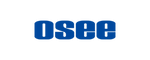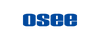The Control Panel

1. Power Indicator
The power indicator will light up and turn off when the device is booting.
2. Out Source Selection
Output Source Selection buttons are used to select the source for the video outputs 1 and 2. It can be configured in MENU > Outputs > Out source > Out1 & Out2
The OUT1 and OUT2 buttons are used to select the output that you’d like to set, the other buttons are used to select a source for that output.

For example, if the IN4 needs to be output on OUT2, the OUT2 button is pressed first, and then the IN4 button. The button will light up as follows when the operation is complete.
3. Audio Mixer
The Audio Input buttons select the audio input to be adjusted. The fade level, AFV, and ON/OFF can be changed via the AFV, ON buttons, and the rotary knob.
The Audio Output buttons select PGM or headphone output. PGM or headphone output level can be changed via the rotary knob.
The VFA button turns auto switching on/off.
Note: There is an extra feature that a long press of the audio knob for 5 seconds will reset the machine to factory settings.

4. Macro & Scene
The MEM and SCE buttons select and indicate Macro or Scene. The lit button indicates the current selected function.
The digit buttons save or call a Macro or Scene memory location. The lit buttons indicate that Macros or Scenes are stored in these locations. Press the lit button to call the Macro or Scene stored. Long-press one of the Macro locations to record a Macro; press again to stop recording, and to save the recorded operations.
Scene is a quick copy of the current settings on the switcher

5. MENU Control
M/V switches between two multiview layouts. All of the sources can be checked in these two layouts.
MENU and Rotray Knob control the Menu.
P1 and P2 display the playlists for Player 1 and Player 2.
6. Recording Control
Recording: Press to start PGM recording.

Stop: Press to stop the recording.
ISO: Press to start ISO and PGM recording. The REC and ISO buttons light RED. The ISO Recording Button flashes yellow when there’s an error during recording. Please check the SSD speed.
The ISO can only be started when PGM is not recording.

7. Player Control
1 and 2 buttons select the player. The other buttons are play, pause, previous, and next clip buttons.
8. Keyer Control
This area is used to control the Upstream Key and Downstream Key.
KEY controls the upstream keyer; DSK1, DSK2 control two DSKs.
9. T-Bar
Used to make a manually controlled transition.
10. Switch
Used to control transitions.
11. PVW Bus
Use to select the source of the preview
12. PGM Bus
Use to select the source of the program.
13. Streaming Control
The LIVE button starts or stops streaming.
1 to 3 LEDs indicate the status of the 3 live streams. A red light indicates that the live stream is on-air, and a yellow light indicates that the live stream is unstable.