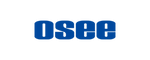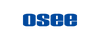Scene Commands Introduction - Duet 8 ISO
Scene is a SCENE is a completely new concept in the GoStream products. It's designed to allow you to quickly switch between several different parameters for complex workflows. For example you can configure multiple different forms of MultiSource windows and quickly switching between them.
1. Panel Operation:
- You can control and use the scene command in the MACRP/SCENE area of the panel.
- The area is divided into two parts: Program Buttons and Macro/Scene.

- The bottom row of MEM and SCE buttons, which button is lit indicates the function of the program buttons. In the default state, it is the MEM button, i.e. the macro command, that is lit up.
- When program buttons are light up, it indicates that there is a command program in the button and can be executed. On the contrary, when it does not light up, it means that there is no internal instruction program, and there is no response when pressed.
- So in order to use the scene command, you first press the SCE button, and then press the command button you need above.

- It should be noted that when you press the SCE button, the button will flash. After executing a scene command, it will return to the state of MEM. If there is no scene command executed, it will return to the MEM state after 8 seconds
2. Build a Scene
- First of all, the SCENE command is to record the parameter state of the current switcher.
- So first configure the switcher to the state and parameters you want.
- Go into the MENU > Scene > scene, and choose a Scene Button you want.
- press the knob, a pop-up window will appear. Select the Record button and confirm.
- After that you can say the Scene item has words and the button lighted.
3. Rewrite/Clear a Scene
- When there is already a scene directive in a button, but you want to clear or override it
- Go into the MENU > Scene > scene, and Select the scene command you want to override or override.
- You'll be able to see the Apply and Clear option in the pop-up window.
4. The parameters Scene command will record
Program
Preview
NextTransition
TransitionStyle
Keys
ColorBacks
MultiSource
VideoOutSources
MediaPlayers
MediaPool
AuxPool
AudioMixer