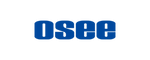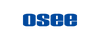Recording
Introduction:
The gostream series products all support recording to SD cards or SSDs. ISO clips can only be recorded to an SSD. Only exFAT format is supportted.
1. PGM Recording
Make sure the SD card or SSD exists, and press the Record button to start recording. The recorded files are stored in the videos1 folder.
2. ISO Recording
Make sure a high-speed USB SSD exists, and press the ISO button to start ISO recording. The recorded files will be stored in the ISO_record folder.
Important information:
- A high-speed SSD with USB 3.0 must be used.
- ISO recording can only be started when PGM is not recording.
- Pressing ISO will start PGM and ISO recording.
- Turn off the input sources that you don't need to record to save space on the SSD. It can be set in the ‘MENU > Record > ISO Channel’.
- The storage device can be selected in the ‘MENU > Disk Select’.
- Only one SSD can be connected.