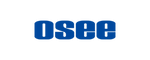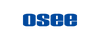IMPORTANT:
To have a better user experience, we highly recommend updating to the newest version of your GoStream Deck.
Please read How to Update Firmware part below before updating!!!
For further information and
troubleshooting, please contact us at support@osee-dig.com
or join our Facebook group: Osee GoStream Deck User Group.
NDI functionality is available since V1.0.5, license can be purchased here.
We will be upgrading GoStream Deck with more new features in the future. Please stay tuned for further updates from us.
V2.0 Release Note:
Important warning:
The current firmware will not be compatible with the old firmware in system file folds, MACRO stored, and RTMP settings.
1.You need to know the new system files names to access the specific file.
2.The old MACROs that you have programmed may not be used again.
3.The old RTMP setting can’t be used for the current firmware. You need to set the RTMP again by following the instructions below.
4.You can change the firmware to version 1.0.5 if you have some issues using the current firmware. The version 1.0.5 firmware can be downloaded from www.osee-tech.com
For more information, please refer to the PDF file in the archive
1. Improve the video quality of UVC output.
2. Improve the audio-video delay to an acceptable value (less than audible 100ms) for 24, 25, 30, 50, and 60 frame rate output.
3. Add the function of group video: Now the playback videos list can group videos.
4. Add a playback progressing bar.
5. Add a new feature: audio switching with a cross-dissolve effect.
6. Modify the configuration method of custom stream ingestion.
7. Reverse the default PGM and PVW window position settings in multi-view.
8. Add the 23.98, 29.97, 59.94 frame rate on the output.
9. Modify the system file folders in the SD Card.
How to Update Firmware:
1. Prepare a SD Card formatted as FAT32, and download the newest file. Unzip the download file and then copy both .bin and .md5 files in the root directory of the SD card; Insert the SD Card into the GoStream Deck.
2. Turn on the GoStream Deck, and the device will start upgrading.
3. Then you will see buttons in the PGM&PVW BUS turn on the red light.
4. Wait a few minutes until all the lights turn green. Once the lights are green, the device will reboot, indicating that your device has been successfully upgraded.
5. To verify whether the firmware update was successfully completed, navigate to the main menu and check the version information.
6. If the monitor does not display the HDMI output signal after updating, please perform a hardware reset. The reset operation is to press and hold the volume adjustment button for 5 seconds.
You can also read how to update Gostream Deck firmware.pdf in the downloaded file OR watch this video.
Historical Release Notes
V1.0.5 Release Note:
1. Add capabilities for NDI|HX reception.
2. Enabled streaming to Microsoft Teams software.
3. Improved compatibility with MAC OS via USB.
4. Addressed and resolved several known bugs.
V1.0.4 Release Note:
1.Add new customizable RTMP streaming.
2.Improve the audio quality of streaming out.
3.Improve the compatibility of recorded MP4 file.
4.Improve the USB hot plug stability on USB 2 (UVC) port.
V1.0.3 Release Note:
1. Fixed the issue of occasional out of synchronization problems between video and audio in long-duration recorded video material to the SD card.
2. Fixed the issue of occasional abnormal audio in recorded
video materials.
3. Enhanced the video recording capability that allows the frame rate of recorded videos to match the output frame-rate set by the GoStream Deck.
4. Fixed the issue of out-of-sync streaming.
V1.0.2
New features:
1. Added the function to reset the device to its default settings and restart it by long-pressing the left audio knob for 3 seconds.
Improvements:
1. Default video output format was changed from 1080p30 to 1080p60, this fixed the issue of some monitors displaying nothing when connected with GoStream Deck.
2. Fixed the issue of video range settings.
3. Fixed the issue of not displaying after some monitors restart or reset resolution.
V1.0.1
New features:
1. Added the function to select language between Chinese and English.
2. Added macro’s recording range (color, mask, fader, balance, input).
Improvements:
1. Fixed the issue of getting stuck when switching to the next file during sequential
playback.
2. Fixed the issue of image jitter when connecting UVC output to macOS at P24 and P25.
3. Fixed the issue of abnormal grayscale display when connecting UVC output to macOS via Photo Booth or OBS.
4. Fixed the issue of program freezing when removing the SD card while playing videos in
sequential order from the SD card.
5. Fixed the issue of ineffectiveness when modifying the configuration of Mask 2 under
Super Source.
6. Fixed the issue of having audio but no video when inputting 4K resolution video.
7. Fixed the issue of occasionally not detecting audio input.
8. Fixed the issue of audio table that occurs when re-upgrading after an interrupted upgrade (at 60% progress).