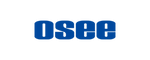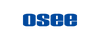On-camera Monitor
General
Q: The monitor can't recognize my SD card?
A: We suggest you use the SD Card that is 16G (or under 16G) and formatted to FAT32.
Q: I can’t find some functions like Anamorphic, Volume Control etc?
A: The functions you can’t find are probably in Monitor Settings Menu, scroll the joystick left for 3 seconds, and the menu will appear.
Q: Why is False Color disabled when LUT is activated?
A: It’s a default setting when one of them is on, another one will be off. To ensure an accurate exposure of your original footage, we believe it’s best to let the exposure tools only analyze the original signal without LUTs.
Q: When I am zooming, the Peaking is disabled?
A: When you do x2 or x4 Zooming, the Peaking’s intensity will be reduced to a certain threshold value accordingly. Use Focus Assist to help if you feel needed.
T5
Q: Why is the HDMI port not working?
A: Make sure your input signal format is the format that this monitor supports (check support signal format in Technical Specifications part).
Q: The menu page sometimes flickers?
A: It may happen occasionally and only when the menu page being pulled out, your input signal and monitoring won't be affected.
T7
Q: Why is the HDMI port not working?
A: a. Make sure your input signal format is the format that this monitor supports (check support signal format in Specifications); b. Try another HDMI cable; c. please connect monitor HDMI In port to your computer, see if the monitor works;
Q: I have some loud noise when recording?
A: It‘s the phenomenon of feedback gain when monitor speaker is too close to camera mic. You can just mute the monitor by scrolling the joystick left for 3 second to go to the monitor setting, choose “VOLUME” and turn the volume down to 0.
G7
Q: Why are the SDI/HDMI ports not working?
A: Make sure you have selected the right input/output type in MONITOR SETTINGS MENU. Scroll the joystick left for 3 seconds to enter monitor settings menu and then choose “INPUT/OUTPUT” and select SDI or HDMI for your input/output signal. Also make sure you are using the right signal format that this monitor supports, check supported signal formats in the Specifications section.
(PS: G7 does not do cross conversion, the input and output have to be the same type of ports).
Q: I have some loud noise coming from the monitor when recording?
A: It‘s the phenomenon of feedback gain when monitor speaker is too close to camera mic. You can just mute the monitor by scrolling the joystick left for 3 second to go to the monitor setting, choose “VOLUME” and turn the volume down to 0.
Production Monitor
General
Q: What's the difference between A Series monitors and E Series monitors?
A: A series monitors and E series monitors both have some features of their own. Please check this page for details.
Q: The monitor can't recognize my USB?
A: We suggest formatting your USB to FAT32.
Q: What size of Vesa Mount can I use?
A: 100mm*100mm.
Q: Can I calibrate my osee monitor?
A: Please contact support@osee-dig.com for more info.
Q: What case is suitable for the 21.5 inch monitors?
A: Pelican Storm IM2720, Pelican 1600 and SKB iSeries 2217-8, these are some of the cases used by our clients.
For detailed instruction on how to use osee monitors and accessories, you can download User Manuals on this page.