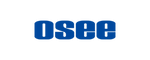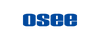Setting RTMP Input (GoStream Pull)
Introduction
RTMP (Real-Time Messaging Protocol) is a streaming protocol developed by Adobe for transmitting audio, video, and data over the internet with low latency.
RTMP URL Format with mode Parameter:
rtmp://<server>:<port>/<app>/<stream_key>
rtmp:// The protocol identifier.
<server> The RTMP server address (IP or domain).
<port> For internal use, this field can be omitted.
<app> The application name on the media server.
<stream_key> A unique key used to identify the stream (provided by the streaming platform).
1. Example: OBS-Push, GoStream-Pull
Step 1: Live streaming server. RTMP requires a server, which can be either a public server or an internal server. This article takes the intranet as an example. This is an open source project built with an intranet server:
https://github.com/ZLMediaKit/ZLMediaKit
Download and install, and run it.
Step 2: Connect your video source(OBS), GoStream and your live stream server on the same LAN.
Step 3: Confirm the IP address of your live streaming server.
Now, my live streaming server IP address is: 192.168.10.5

Step 4: In OBS, set the sources. I made a color background, a text and a GoStream Logo. Then in ‘Settings > Stream’. Set the ‘Service’ to ‘Custom’ and enter the URL link of the SRT in the ‘Server’ item:
rtmp://192.168.10.5/live/test
In this case, the IP address is the IP address of the live streaming server.

Step 5: Go into the ‘upload_url’ folder of the SD card/SSD that has been formatted by GoStream.

Step 6: Create a ‘Text Document’ in this folder, enter the SRT Url and save. I named the file ‘GoStreamRTMPtest’.
rtmp://192.168.10.5/live/test

Step 7: Set the In5 channel to ‘SRT/RTMP’ of GoStream. The same goes for other video channels.
Step 8: Insert the SD Card/SSD into GoStream and go into ‘MENU > Inputs > srt/rtmp’. Click the ‘Upload URL’ button under the ‘In 5 URL’ item and then you can see the URL link in the ‘In 5 URL’ item.

Step 9: Go back to the OBS and start streaming. The In 5 channel received the signal from the OBS RTMP.